Setting up an E-mail Account with Microsoft Outlook:
Before starting:
- Make sure your domain name loads.
If it doesn't load your e-mail account will not work.
- Make sure you have setup your e-mail accounts at yourdomain/cpanel
You are now ready to begin setting up your e-mail accounts.
- Open Outlook
- Go to "Tools" and click on "E-mail Accounts"
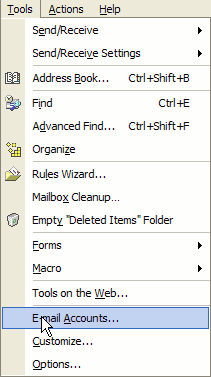
-
An "E-mail Accounts" window will pop up.
Click on "Add new e-mail account", then click "Next".

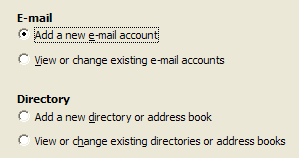
-
Your server type is POP3.
Select and press Next.

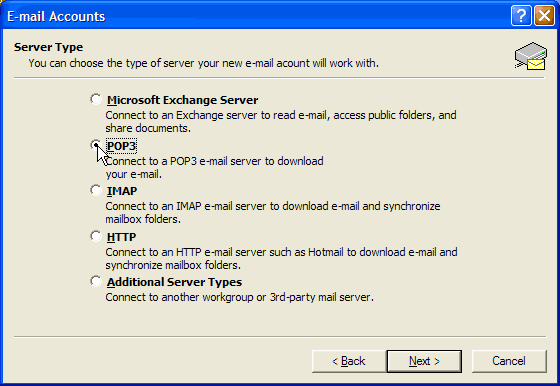
-
Follow the instructions below.
"Your Name" is the display name that will show in the return area of the receiver's e-mail.
It can be "Marge" or "Marge@Marge's Address", or whatever you want.
DO NOT select "Next" until you have tested your connection.
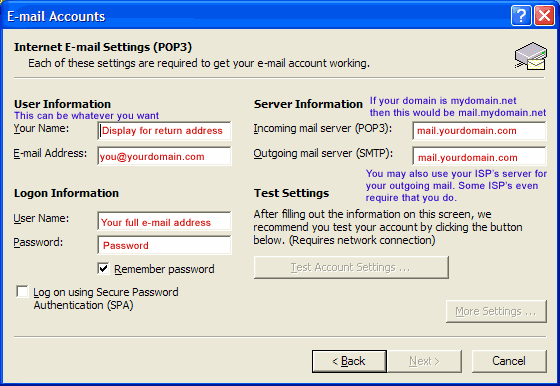
-
In the Incoming mail (POP3…) field type mail.yourdomain including the extension (.com; .net; .org; etc.)
In the Outgoing mail (SMTP)… field type mail.yourdomain including the extension
(EG: If your domain name is dustyroads.com, then you would enter "mail.dustyroads.com").
Now, test your account setting to make sure everything works and you can connect to your server.
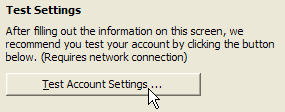
- If all is well, click "Next", then Finish

|
|

